Transformation Services
Not Sure Where to Start?
Transformation Services
Not Sure Where to Start?
Transformation Services
Not Sure Where to Start?
VBUC requires a license file to work, whether you are using it in evaluation mode or have purchased a license for your application. In this guide you will find the step-by-step instructions to register a new License file for your VBUC installation:
The VBUC will try to download and activate a trial license automatically when you run it for the first time. If you run the VBUC and see a "Licensed To: (Trial) Your Company" message in the bottom-right corner of the main Window, you're good to go.
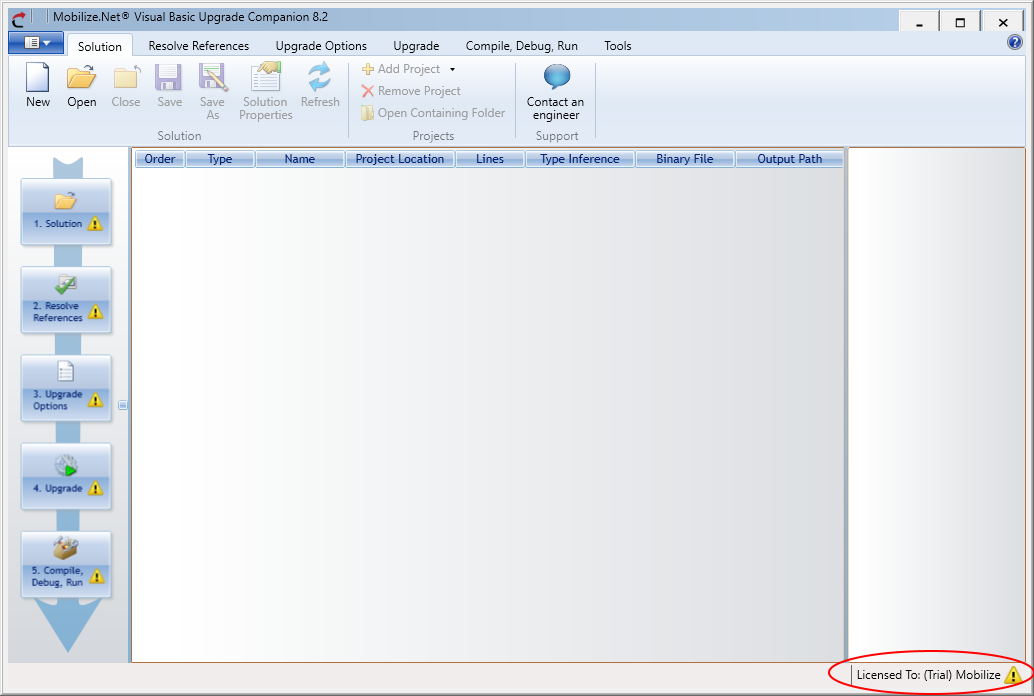
If the automatic license download fails, you will be prompted for a new license file:
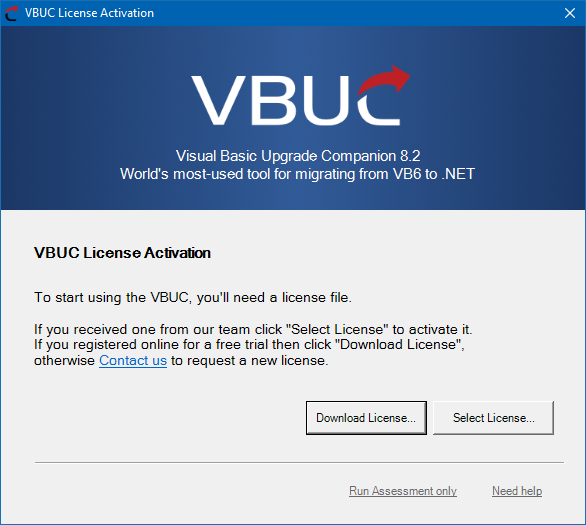
Here, you can click on "Download License..." and enter the email address you used when you downloaded the VBUC. This will download and register the license for you (it will not send you a license to your email).
If you have any issues with this process or if you need a license file to use in an offline environment, please contact us.
If you purchased a license for the VBUC or received an extended trial from our team, just use the "Select License..." button and browse your system to locate your file.
8834 N Capital of Texas Hwy, Ste 302
Austin, TX 78759
Call us: +1.512.243.5754
info@wearegap.com