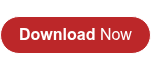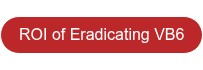- INDEX VB TO NET
- VBUC FEATURES
- CUSTOMIZATION AND EXTENSIBILITY
- USER EXTENSIBILITY AND CUSTOMIZATION
User Extensibility and Customization
Custom Mappings Extensibility
This approach allows VBUC users to specify customized mappings. The users can decide which elements to transform and what transformation to apply. Even though only simple mappings are allowed in this solution, the capabilities of this feature have been enough for some VBUC clients to specify around 20,000 customized mappings on their own and apply them successfully.
The custom mappings extensibility is even more powerful when combined with the development of custom helper classes. The helper classes can provide equivalent behavior when some functionality is not available in the target platform.
Custom Maps Editor

The custom maps editor is implemented as a VBUC Plug-in. It can be found under the tools menu in the main window of the VBUC’s GUI.
The controls placed on the editor provide the following functionalities: