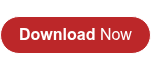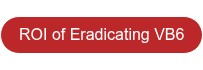- INDEX VB TO NET
- VBUC QUICK START
- CREATE UPGRADE SOLUTION
3. Create a new Upgrade Solution
Launch the Visual Basic Upgrade Companion and create a new Upgrade Solution by clicking the option from the main toolbar. You can also access this option using: File New Upgrade Solution (Ctrl+N).
This command will open up a new window where you can specify the properties of the new Upgrade Solution.

Select the source directory
Click on the “Browse” button next to the source directory, and select the Source Folder created in previous steps. All the projects contained inside the source folder (including subdirectories) will be added to the Upgrade Solution.
![]()
If the ASP Upgrade Companion is installed, folders that contain asp files will be added to the upgrade solution as ASP projects. The root folder of the ASP project is displayed in the Path column of the main grid. The ASP project includes .asp files located at the root folder and its subdirectories.
Select an output directory
Click on the “Browse” button next to the output directory textbox, and select an empty output directory.
![]()
Include binary reference folders (optional)
You can optionally add directories where referenced components can be found. The VBUC will try to resolve references automatically to components found in these folders. By default, the source path is included in this section; it is recommended that you leave this directory in the list. This folder list can be edited later on by accessing the Upgrade Solution properties window.
Now click OK to create the new Upgrade Solution.

You can always come back to the Upgrade Solution properties using the Solution tab and choosing the "Solution Properties".

Additionally, you can find in the far-left drop down menu a "Solution Properties" item. Click on that to open up the "Solution Properties" window.

Select the Target Language and the Upgrade Profile (optional)
Under the Upgrade tab, you can select the target language; this version of the VBUC allows you to choose the Visual Studio Version.

Under the Upgrade Options tab, you can enable or disable the available optional features. If no option profile is selected, the standard options for the selected target language will be used.