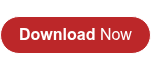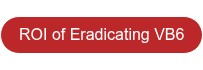Information Tab Bar
The information tab bar is populated with different information depending on the user actions. The Information tabs are:
- References: This tab will be populated once a project is selected from the Main Project Grid. This tab show and categorize (internal/external) the references found in the selected project. The user can change a detected reference by right-clicking on it and select “Set resolved reference to another binary”. The detailed information for each references is:
- Absolute path of the binary reference.
- Reference description.
- Binary’s GUID.
- Binary’s version.
- Warnings: This tab displays the upgrade warnings. When a project is selected, the tab will be populated with the project’s warnings. When no project is selected, all the upgrade solution warnings will be displayed. Warnings include unresolved references, binary files not found, etc. The user can solve these warnings from the GUI using the different suggestions. Several warnings can be selected on the Warnings grid and can be solved together using a suggestion. For example, a number of unresolved references can be set manually at once; when setting a reference manually, all other unresolved references to that same component are set automatically to the component the user chose. Or when a warning is resolved using the suggestion “reference may be an internal reference”, all other references that have the same suggestion are changed to internal references. For more information read Appendix B.
- Upgrade Output: This tab will contain the automated migration stage output. This information is merely used to have a clear idea of the current stage during the upgrade process.
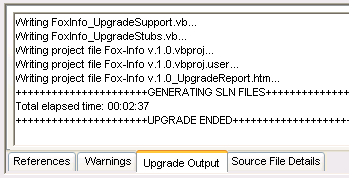
- Source File Details: This tab contains important statistics about the source files contained in the upgrade solution. The details are described as:
- Filename: is the full path and name of the source file.
- Preprocess: shows the current completion percentage of the preprocess stage on the selected file.
- Upgrade: shows the current completion percentage of the upgrade stage on the selected file.
- Code Lines: Displays the LOC count for the selected file.
- Comment Lines: Displays the comment lines count for the selected file.
- Blank Lines: Displays the blank lines count for the selected file.
- Project: Shows the VB6 project file (*.vbp) that incorporates the selected file.